Keeping your Mercedes-Benz navigation maps up-to-date is essential for a seamless and efficient driving experience. With advanced navigation technology powered by the latest data, your Mercedes-Benz ensures accurate directions, real-time traffic updates, and points of interest tailored to your journey. Regular updates to the system not only enhance its performance but also provide access to newly constructed roads, updated speed limits, and other critical information. In this guide, we'll explore the importance of updating your Mercedes-Benz navigation maps and how this feature keeps you on the right track, no matter where your adventures take you.
How to Update Maps on Mercedes-Benz Navigation
How to Update Maps on Mercedes-Benz Navigation
Initial Steps
Determine Your Update Method
Mercedes-Benz offers two primary methods for updating navigation maps:
- Online Map Update: Automatic updates via the vehicle's mobile data connection.
- Manual Map Update: Updates using a USB drive or SD card.
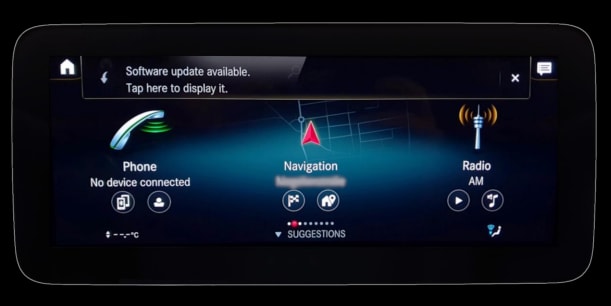
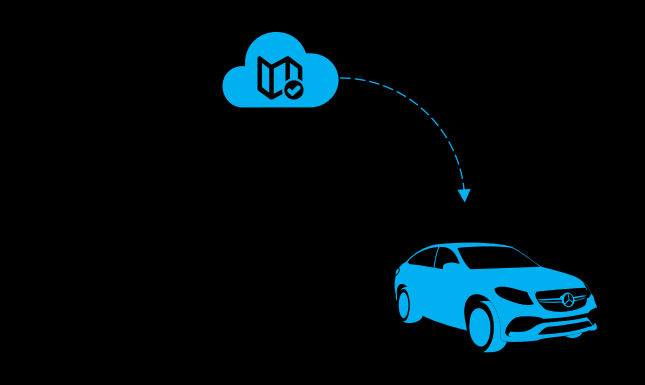
Online Map Update
Note: Availability of online updates may vary based on your vehicle's model and region.
- Activate Online Map Update: Log in to your Mercedes me account. Navigate to "Manage Digital Extras" and select "Online Map Update." Ensure the "Automatic Online Update" setting is activated.
- Automatic Updates: With the setting activated, your vehicle will automatically download and install map updates for your registered region when a sufficient mobile connection is available. The update process occurs while the MBUX system is active.
Manual Map Update
- Download the Mercedes me Download Manager: Log in to your Mercedes me account. Under "Manage Digital Extras," select "Online Map Update." Choose "Update regions manually" and download the Mercedes me Download Manager.
- Prepare a USB Drive or SD Card: Use a storage device with at least 8 GB of free space for one country or 64 GB for the complete map. Format the device to NTFS or exFAT file system.
- Download Map Data: Connect the formatted USB drive or SD card to your computer. Launch the Mercedes me Download Manager. Select the desired map regions and initiate the download to your storage device.
- Install Map Data in Your Vehicle: Start your vehicle's MBUX system. Insert the USB drive or SD card into the appropriate port. Follow the on-screen prompts to install the new map data. Keep the MBUX system active during the installation process.
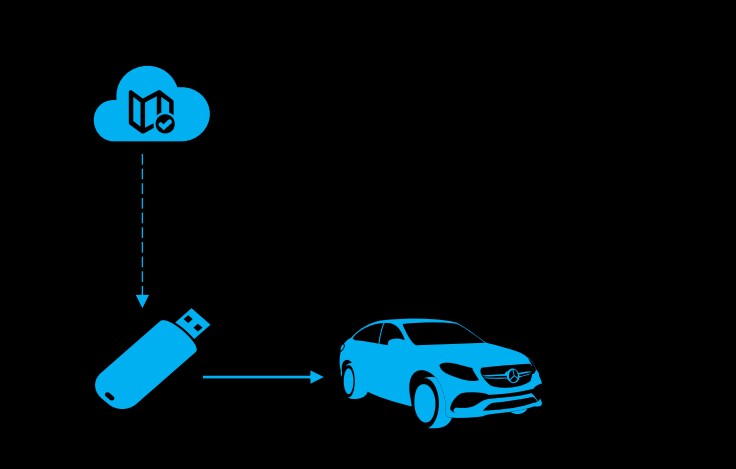

Additional Considerations
- Voice Recognition Data: To update voice recognition data, a manual map update is required.
- Assistance: If you encounter issues during the update process, contact your preferred Mercedes-Benz Service Centre for support.
For detailed instructions and visual guides, refer to the official Mercedes-Benz user manuals:
Regularly updating your navigation maps ensures you have the most accurate and efficient routes for your journeys.
 AdChoices
AdChoices
